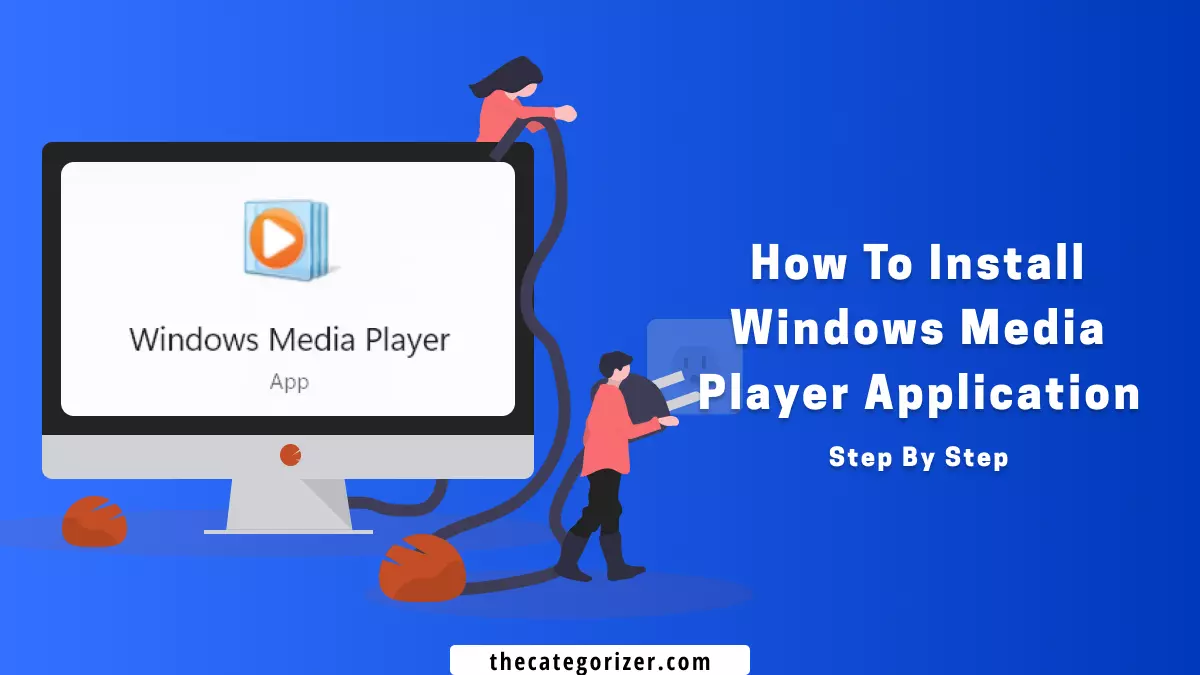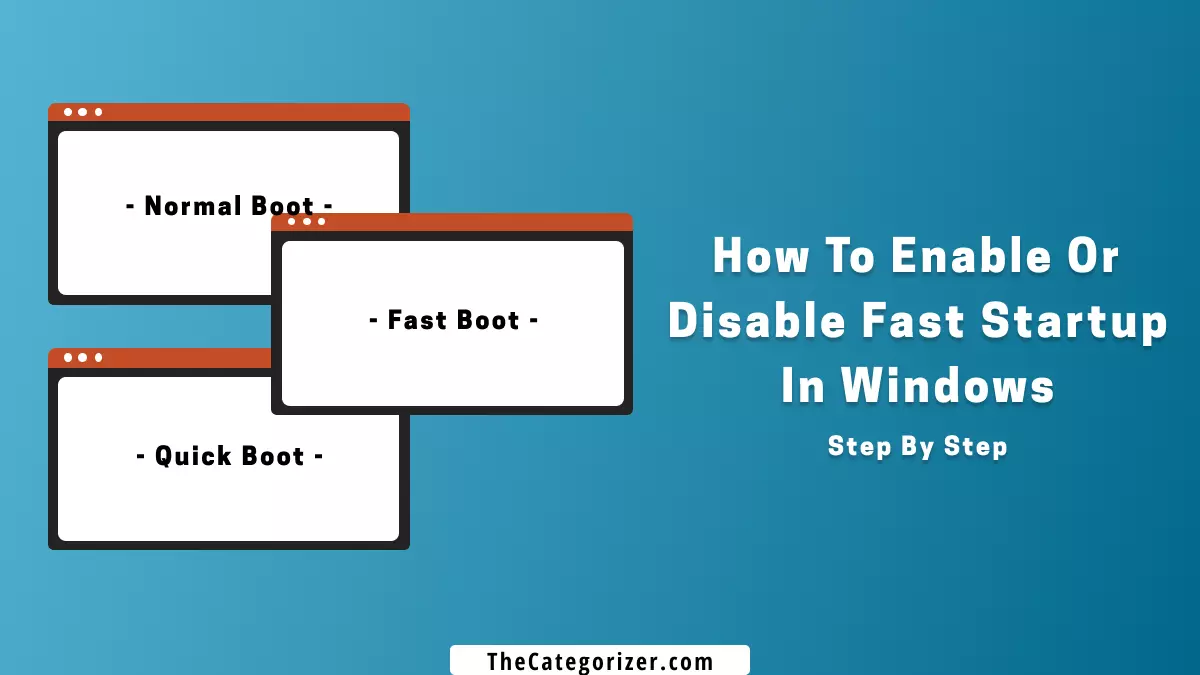Overview – Enable Windows Media Player
Imagine you’re intending to watch a movie on your computer late at night, and you discover that you don’t have a media player app installed on your PC.
It would be a terrible feeling, Right?
That’s why we have Windows Media Player pre-installed on PC, but it seems that your version of Windows doesn’t have one yet.
No Problem! That’s what we’re going to fix.

Windows Media Player is a media player developed by Microsoft that is installed as part of the Windows operating systems. This software has been developed to allow users to playback audio and video files on a computer. It can also be used as a multimedia platform for streaming media from the internet or from other devices that are connected to Windows and includes some integrated tools for recording audio and video content.
By the end of this article, we’ll be able to install Windows Media using Optional Features.
How to Enable Windows Media Player in Windows 11 with Optional Features
Step #1: Open the Windows Settings from the Start menu.

Step #2: Select the ‘Apps’ option from the left sidebar and select the ‘Optional Features’ option

Step #3: Select the ‘View Features’ button.

Step #4: A dialog box appears listing the windows optional features. Check the ‘Windows Media Player’ option and press the ‘Next’ button.

Step #5: Press the Install button and wait until the feature is installed.

Once it is installed, the Windows Media Player will be visible in the Start Menu.
Conclusion
Now you know how to install and enable Windows Media Player in Windows 11, so enjoy watching Movies, and Videos, offline and over the internet, listening to Songs and importing your favorite music files.
Recapitulating the steps to install Windows Media Player:
Open the Windows Settings, select the Apps option from the left sidebar and click the Optional Features option, select the View Features option, check the Windows Media Player option, and click the ‘Next’ button to install it.
Related Articles
Reinstall drivers in Windows – Any external hardware on your PC functioning improperly? Try fixing the driver by reinstalling it.
Run CMD at Startup – Learn how to automate the starting of command prompt on your device.
Disable Visual Effects in Windows – Myth Busted! Does disabling Visual Effects boost the Windows overall Performance? Find out with the Microsoft’s Contradictory Statement.
Manage Optional Features in Windows – Learn how to enable advanced optional features in Windows with their respective uses in detail.