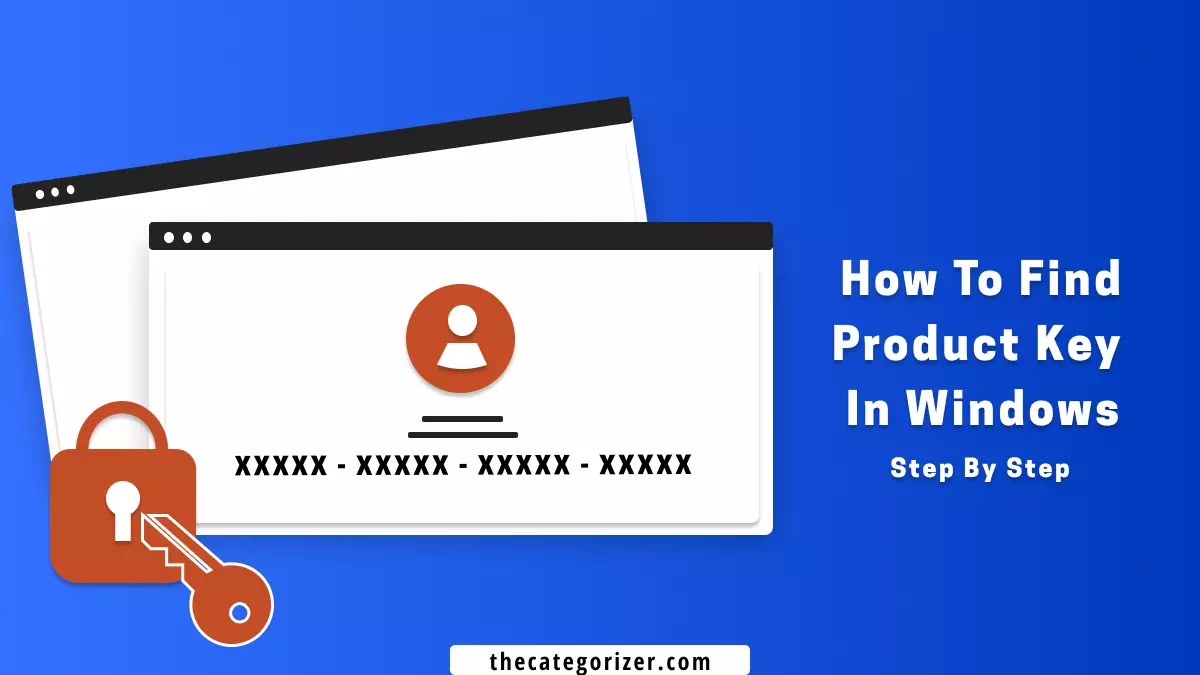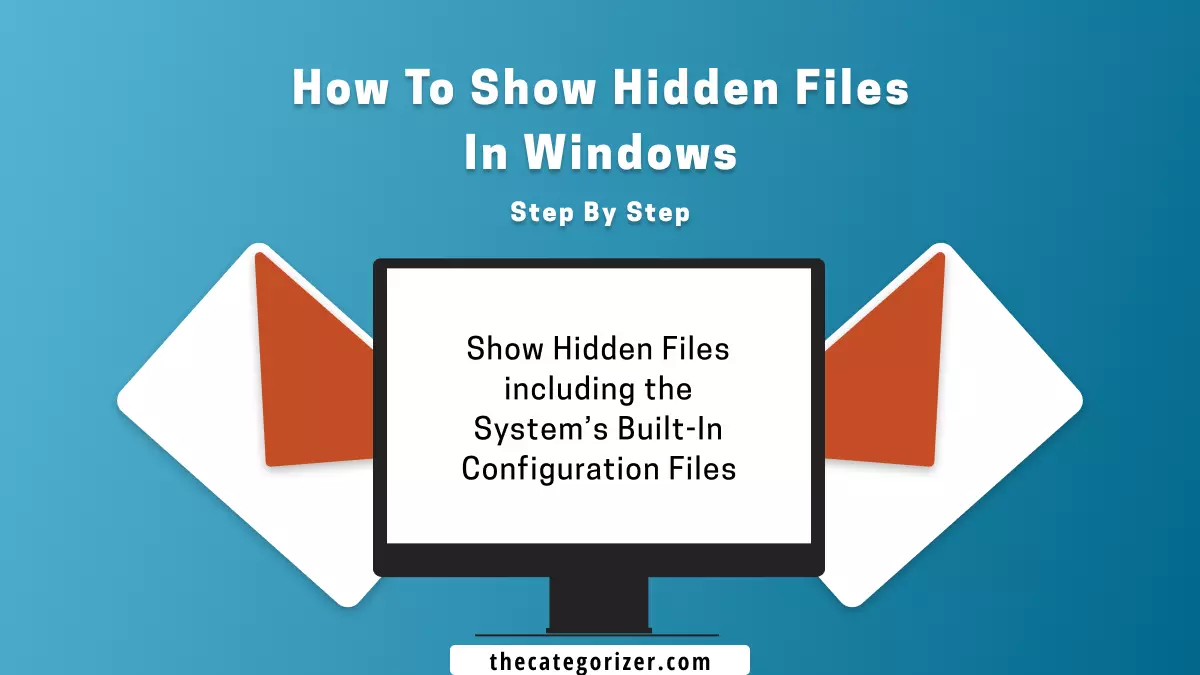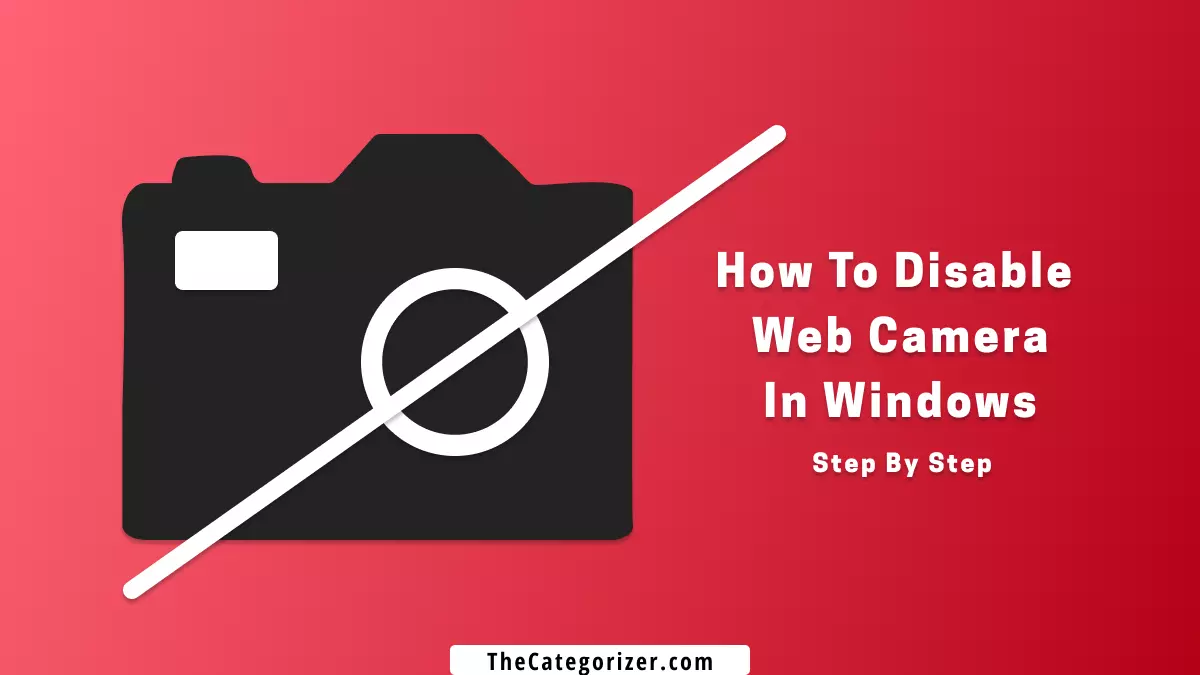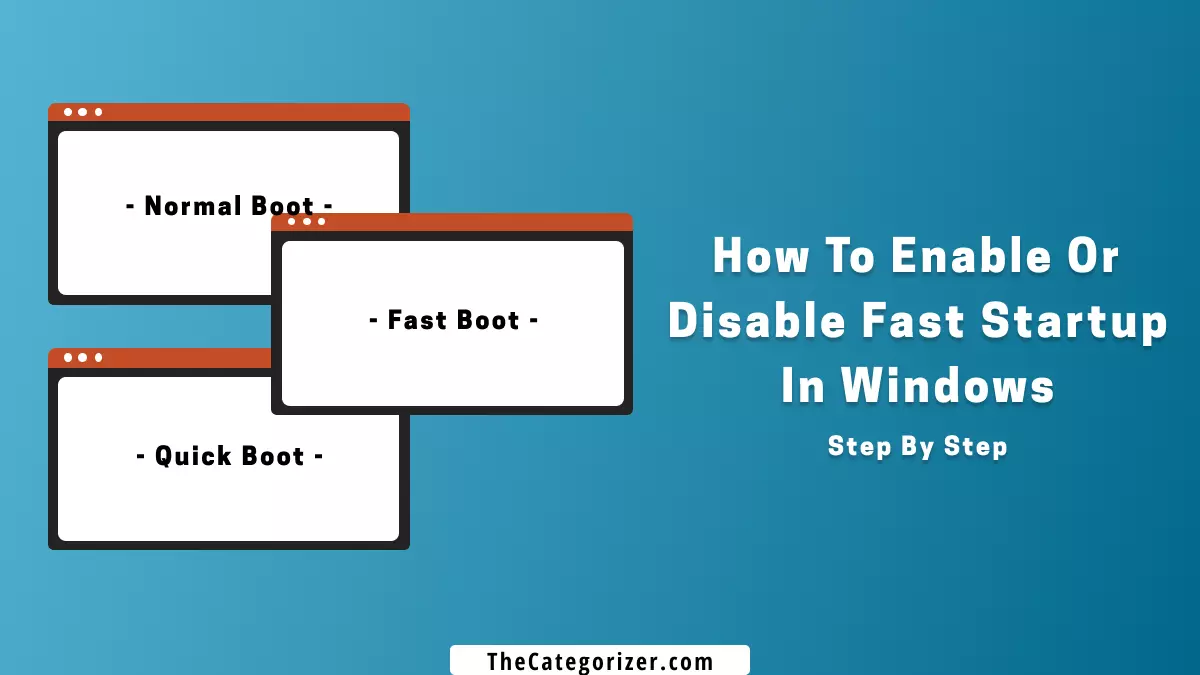Overview – Find Product Key in Windows
It sounds that you are unable to utilize some of the Windows features as it requires you to re-insert the product key, and the only problem is that you don’t know your device’s product key.
The Windows Product key acts as the unique key allotted to every device operating on the Windows OS that is proof that your Windows is original and bought from a trusted reseller, vendor, or manufacturer.

Without the Windows Product Key / Activation Key, you’ll not be able to use many Windows features and software on your device that you’ll find by the end of this article.
Let’s breakdown the methods to find Windows 11 product key that we’re going to cover in this article:
What is Windows Product Key
A product key, also known as an activation key, software key, application key, OEM key is a unique code that is linked to your Windows operating system and includes a specific set of 25 alphanumeric characters that is used to activate the software, hardware, or other products such as Microsoft 365 Applications. The first five characters identify the vendor who created the software. The product key attests to the fact that the program’s copy of Windows is genuine and purchased from a verified source.
OEM/Retail keys and volume license keys are the two sorts of keys. Retail keys are purchased one at a time, one for each computer. Volume licensing keys, on the other hand, are purchased in bulk using business funds and distributed to all employees for utilization on their shared Workstations. Because the cost is shared over multiple users, volume licensing keys are usually less expensive than retail licenses, but each user must have their own product key to install it on their computer.
1. Find Product Key via Physical Packaging
If you’ve purchased the Windows from a reseller or an online marketplace, you would’ve received it inside a package, check for the activation key in the manual included in the packaging.
If your Windows is pre-installed with the device, then, in most cases, you’ll find it at the backside of your laptop embedded inside a sticker, as in the image below.

2. Check Product Key using Command Prompt (CMD)
Step #1: Open the ‘Command Prompt’ from the start menu or open the Windows Run, type ‘CMD’ (without quotation marks) and hit the enter key.

Step #2: Type the following command in the command prompt and the Windows product key will appear:
wmic path SoftwareLicensingService get OA3xOriginalProductKey

3. Find Product Key via Windows PowerShell
Step #1: Open the ‘PowerShell’ from the start menu.

Step #2: Type the following command in the Windows PowerShell and the product key will be visible:
‘(Get-WmiObject -query ‘select’ from SoftwareLicensingService’). 0A3xOriginalProductKey’

4. Find Product Key via Third Party Software
The Belarc Advisor creates a thorough profile of your installed software and hardware, as well as your network inventory, missing security updates, anti-virus status, and security benchmarks, and shows the findings in your browser. Your whole PC profile information is kept private on your computer and never transferred to a web server, thus safeguarding your privacy.
FAQs Related to Product Key in Windows 11
Can we use Windows 11 without product key?
Yes, we can use Windows without a product key, but there will be some limitations, such as the inability to change the wallpaper, unable to utilize some Windows features, and so on.
Do I need Windows product key?
It depends on your device’s usage. If you keep installing programs or need programs such as MsExcel, MsPowerpoint, MsWord, etc, that are dependent on Windows Activation for their operation, then, it’s better to purchase a product key, otherwise, you may skip this step.
Can I update Windows 11 to latest version without a product key?
Yes, you can update Windows 11 to the latest version without a product key. One of the nicest things about Microsoft is that they allow users to upgrade their devices to the newest version even without a product key so their devices don’t get vulnerable and don’t face any performance impacts.
Do all software require product keys?
No, all the software doesn’t need a product key for working. Some common software that needs product key includes Microsoft 365 apps. The majority of the apps, however, do require product keys to operate. If you don’t have a product key, you can utilize Open Source Software, which doesn’t require one.
Is it safe to use free product key?
No, it’s not safe to use a free product key rather than the original one. Since the free product keys are hosted on the same server (most of the time), any vulnerability may provide backdoor access to your computer, thus compromising your privacy.
Conclusion
We’ve covered how to find the Windows 11 product key on any Windows Operating System.
Without the product key, you can keep working with your Windows normally, however, you’ll not able to utilize certain features of Windows 11.
For security reasons, it’s better to purchase or upgrade the Windows Product Key from Microsoft’s official website or Microsoft’s authorized resellers and partners rather than buying from a random external untrusted marketplace.
Related Articles
Show Hidden Files in Windows
Configure the advanced Windows Files and other settings by showing the hidden files, folders, and settings.
Disable Webcam in Windows 11
Always scared if someone spy on you? Disable the Webcam in Windows for more privacy.
Calibrate Monitor for Better and Eye Safe Color and Contrast
Show all the files on your device and have full control for custom configurations on your device.