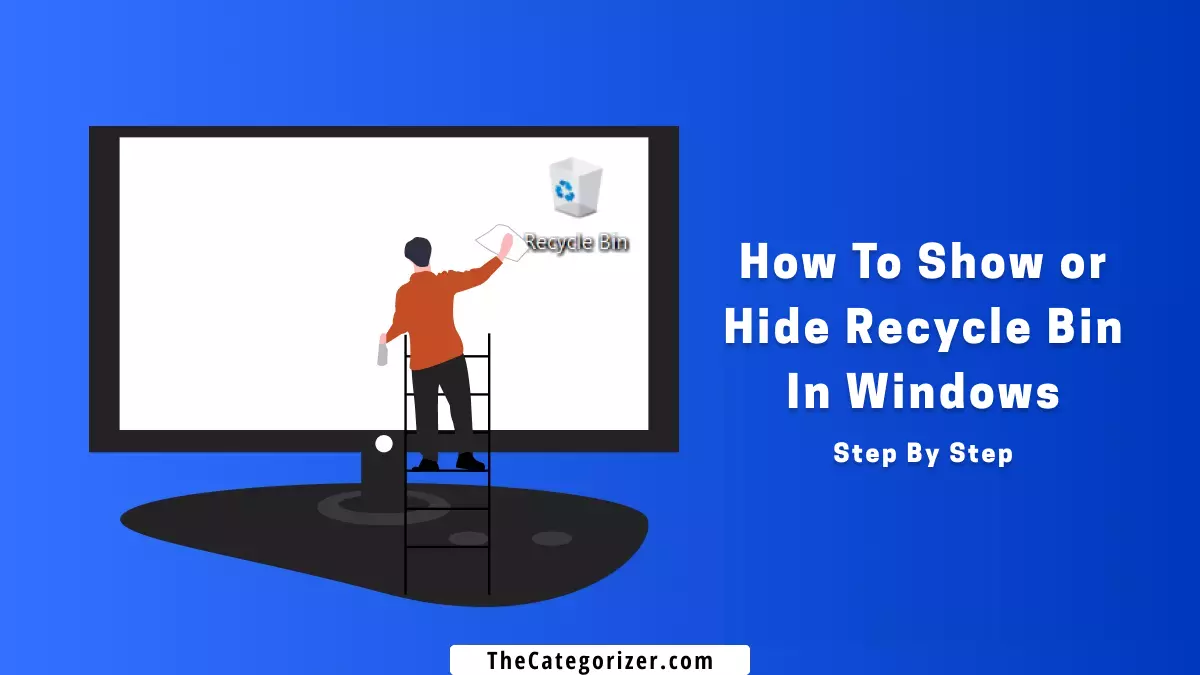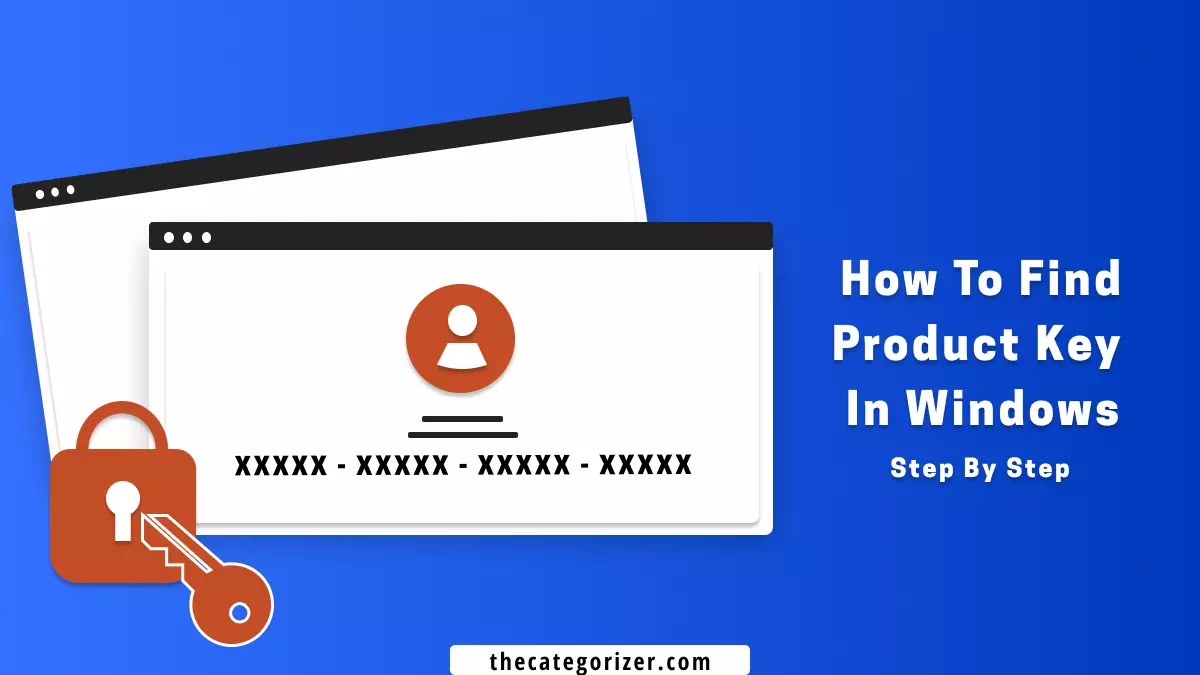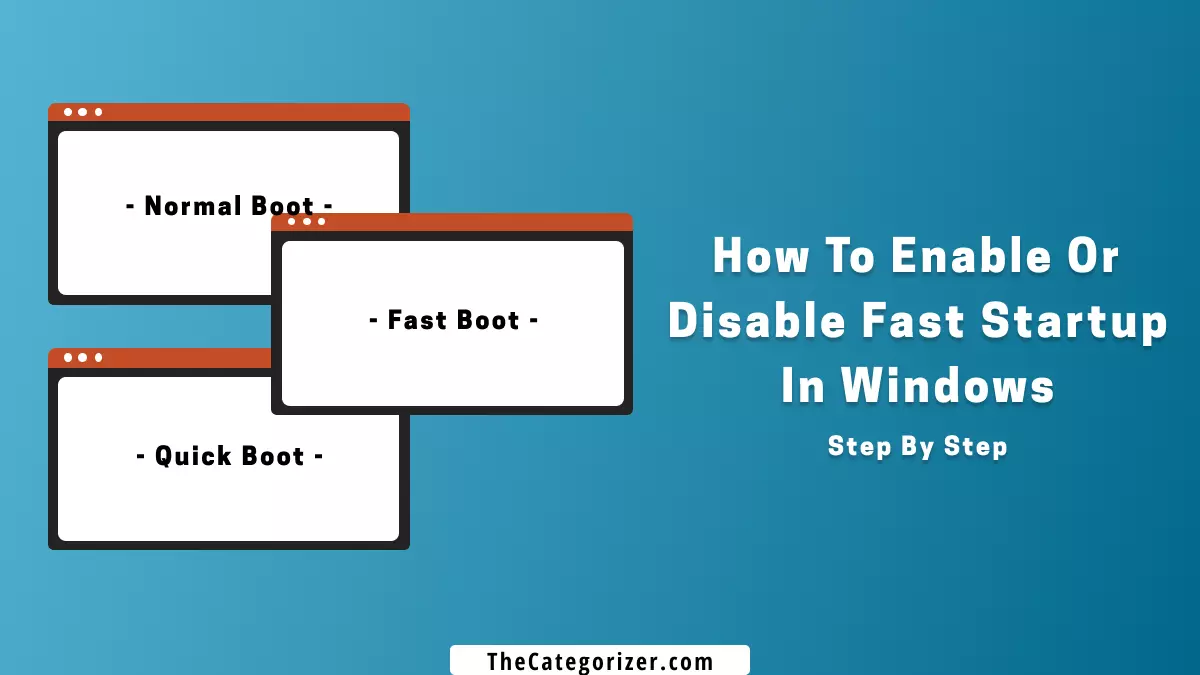Overview – Remove Recycle Bin Icon
It appears that the recycle bin is not visible on your version of Windows and you want to show it on the desktop or you simply want to keep your desktop clean by hiding it.


Before we begin, if you are looking for how to delete recycle bin in Windows 11, then, please stop wasting your time because it is not possible to delete recycle bin permanently. You can only remove recycle bin icon from the desktop in order to hide it.
By the end of this article, you’ll be able to hide and unhide recycle bin in Windows 11:
1. Hide or Show Recycle Bin via Windows Settings
Step #1: Open the Windows Settings from the Start menu or press the “Windows key + I” key combination on the keyboard.

Step #2: Select the “Personalization” option from the left sidebar and choose the “Themes” option.
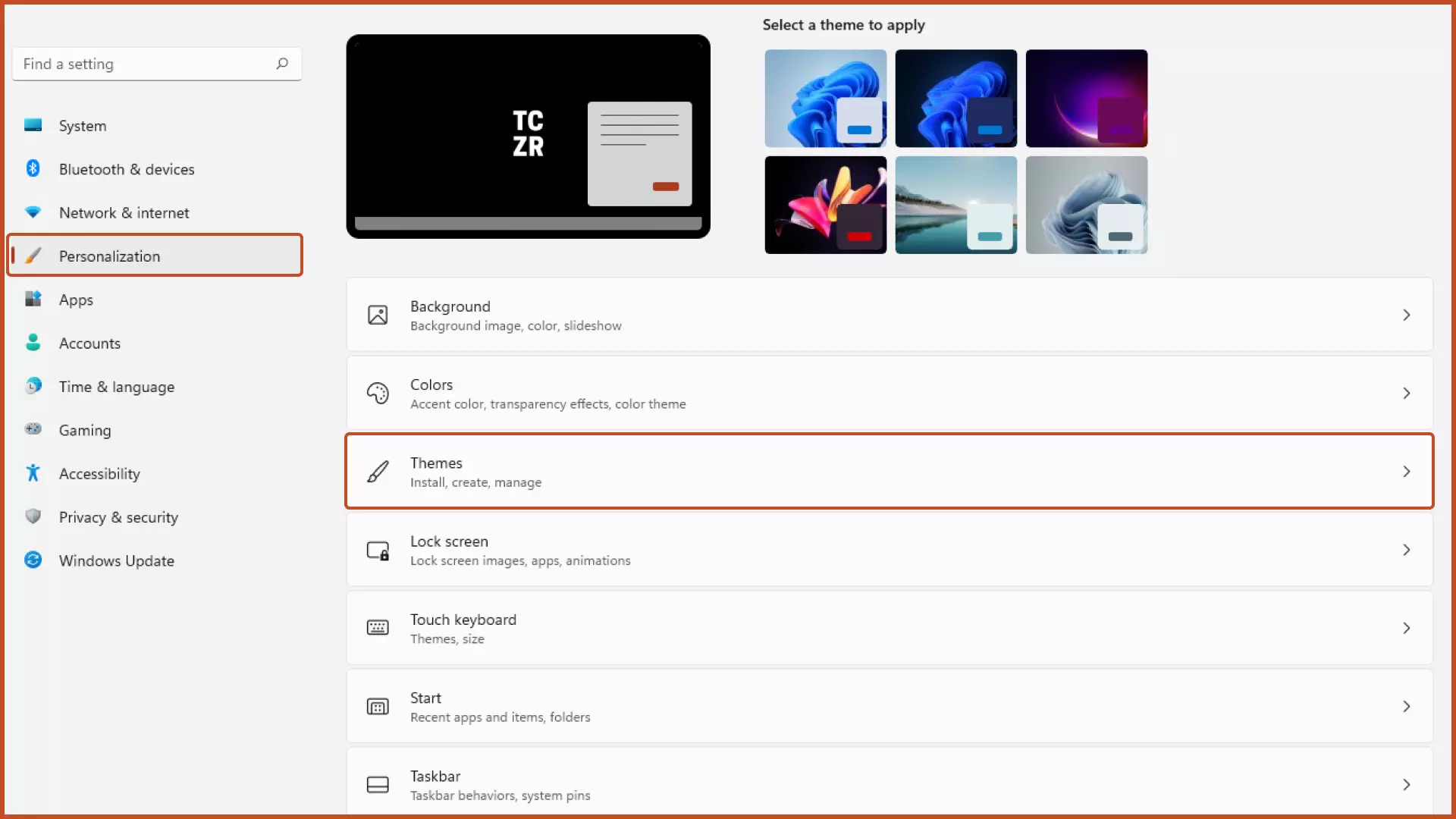
Step #3: Click the “Desktop Icons Settings” on the right pane under the related settings section.

Step #4: To hide the recycle bin from the desktop, uncheck the “Recycle Bin” option and press the “Apply” button.

Note: To show the recycle bin on the desktop, uncheck the “Recycle Bin” option and press the “Apply” button.

2. Show or Hide Recycle Bin via Windows RUN
Step #1: Open Windows RUN by pressing the “Windows key + R” key combination, type “desk.cpl ,,5” (without quotation marks), and hit the enter key.
Step #2: To hide the recycle bin, uncheck the “Recycle bin” option and press the “Apply” button.

Note: To show the recycle bin on the desktop, uncheck the “Recycle Bin” option and press the “Apply” button.
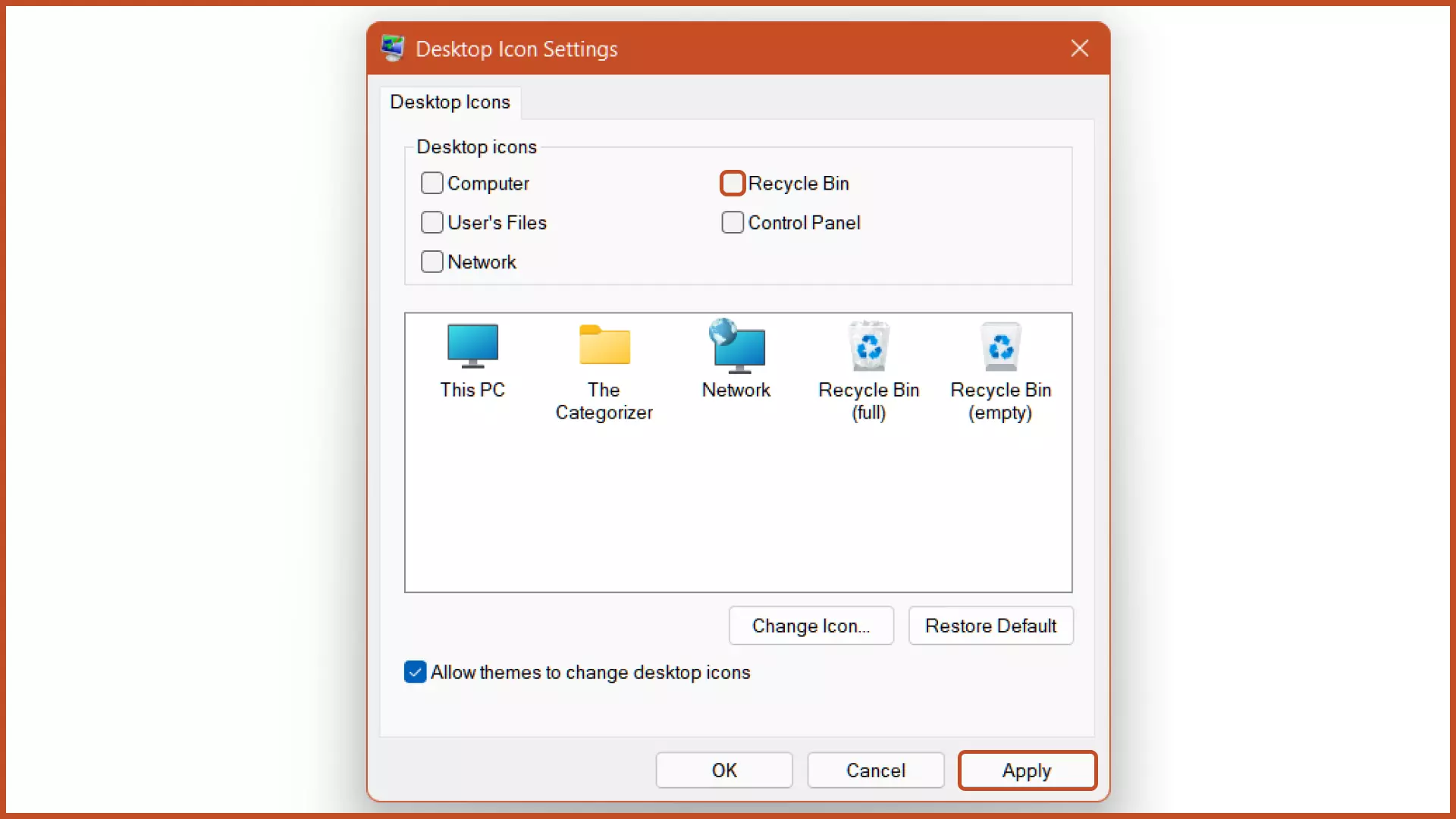
Alternate Ways to Access Recycle Bin
A scenario may arise when you want to access recycle bin but without restoring it. Then you can use the alternative ways to access recycle bin mentioned below:
1. Access Recycle Bin using Start Menu
Search for the ‘Recycle Bin’ in Start Menu and press enter key, the recycle bin will be opened.
2. Access Recycle Bin using Windows RUN
Open Windows Run by pressing Windows Key + R Key Combination, type the command: explorer.exe shell:RecycleBinFolder, and press the enter key to open the recycle bin.
The two methods should be sufficient to access recycle bin. However, if you want to know more methods, then, you can see the 7 ways to access recycle bin.
Conclusion
We’ve addressed how to hide recycle bin icon from the desktop in Windows 11 using the built-in Windows settings.
The recycle bin is a great built-in Windows utility for storing the deleted files, folders, and programs in case we need to restore them after deletion. However, it will continue to work normally. You can restore deleted data while your recycle bin is hidden by using the alternative methods described above or simply by unhiding the recycle bin.
Further, customize your computer’s settings by following the related articles below.
Related Articles
Find Product Key Windows 11
Confirm whether your version of Windows is truly original or cracked by verifying the Product key.
Clean Boot Windows 11
Speed up Your Windows 11 using the Windows Clean Boot feature.
Bypass Recycle Bin in Windows
Skip storing the files in recycle bin after deletion.